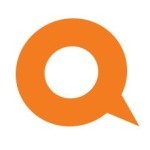 Support 10 years ago Support 10 years ago | Hi prscott47,
Thanks for posting!
We checked your account and everything seems to be working properly. This message appears if you try to access the menu planner and are not logged in. Below is an explanation on how to access and use the Menu Planner:
1) Go to https://www.trimdownclub.com
2) On the top right corner of the homepage click Login
3) Now, enter your Username and Password (You can also use your email address connected to your purchase as your username. If you lost or forgot your password, click on “Lost your password?”)
4) Once you are logged in, click on “Create a Menu”
5) To create a personal menu plan where you have the ability to choose your own foods, simply click on “START MENU PLANNER” (orange button to the right of the page). If you prefer to receive a pre-planned menu, simply click on “READY-TO-GO MENU”.
6) If you chose to create your own menu, you’ll have to add your favorite foods to your menu plan. Switch between the main food categories by clicking on the boxes (Carbs, Proteins, Fats, Sweets, Vegetables, Fruit) above the meal planner. Please note that you will only be able to finalize your choices and click on “SAVE & CREATE MENU” when all meals have enough selections in them (8 Carbs and 8 Proteins for Breakfast, Lunch, Dinner, and Snacks; 3 Fats for Breakfast, Lunch, Dinner, and Snacks; 2 Sweets for Snacks; 6 Fruits for Snacks; Vegetables are unlimited)
7) Then, once your menu is completed, from within the main Menu Planner Application Area, under “Measurement” select the measurement system you would like to use for your menu plan (Ounces or Grams)
8) Additionally, click on “Grocery List” to create a complete shopping list for all the items in your menu. In the next screen that appears, select the days you want to generate a grocery list for. Add the first day and the last day using the dropdown menu. For example, selecting Monday as a first day and Tuesday as the last day will generate a list for both Monday and Tuesday’s meals. A complete list of all the items you need to buy will appear broken down into categories such as: nuts, fruits, grains etc. for easy reference while you’re shopping. To print your grocery list, click on “Print this grocery list”, located at the top right of the screen
9) To print your weekly menu, click on “Print Menu”. A new window will now open where you can print out your personalized menu and take it with you
I hope this helps. If you have any further questions, please let me know.
To your success 😉 |